用Flutter做一个记账APP(二)添加底部菜单
根据前面默认的demo已经可以运行了,接下来就开始加组件。先加上底部菜单,分别是支出、收入、图表、设置,对应着记录支出项、记录收入项、 查看阶段图表汇总和分析、个人信息和app设置。
对于tab bar,官网有一个例子,可以参考但是不满足我的需要。因为它的tab在上方。
代码和图如下:
void main() {
runApp(const TabBarDemo());
}
class TabBarDemo extends StatelessWidget {
const TabBarDemo({Key? key}) : super(key: key);
@override
Widget build(BuildContext context) {
return MaterialApp(
home: DefaultTabController(
length: 3,
child: Scaffold(
appBar: AppBar(
bottom: const TabBar(
tabs: [
Tab(icon: Icon(Icons.directions_car)),
Tab(icon: Icon(Icons.directions_transit)),
Tab(icon: Icon(Icons.directions_bike)),
],
),
title: const Text('Tabs Demo'),
),
body: const TabBarView(
children: [
Icon(Icons.directions_car),
Icon(Icons.directions_transit),
Icon(Icons.directions_bike),
],
),
),
),
);
}
}
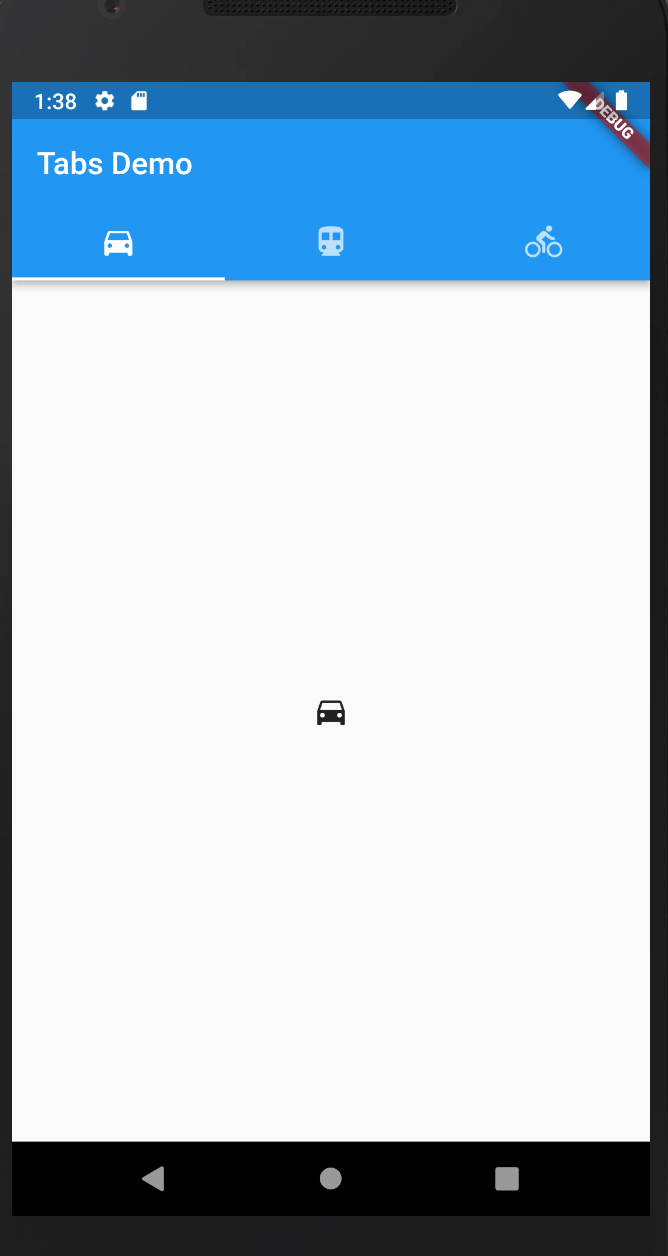
改动需要用到BottomNavigationBar,添加bar的类目,设置index,并为每一个tab添加文本;
但是有个问题需要注意下,如果bottom bar有两个或者三个item时,显示都是黑色图表加白色背景,但是一旦添加到4个item时,就变成了白色的,导致必须鼠标移动上去才能看到。搜索时看到这样一个说明:“When more than 3 BottomNavigationBar items are provided the type, if unspecified, changes to BottomNavigationBarType.shifting”。对于这个问题的修改也很简单,在BottomNavigationBar的定义里加上这一句即可:"type: BottomNavigationBarType.fixed"。
代码和图如下:
import 'package:flutter/material.dart';
void main() => runApp(const MyApp());
class MyApp extends StatelessWidget {
const MyApp({Key? key}) : super(key: key);
static const String _title = 'App Title';
@override
Widget build(BuildContext context) {
return const MaterialApp(
title: _title,
home: MyStatefulWidget(),
);
}
}
class MyStatefulWidget extends StatefulWidget {
const MyStatefulWidget({Key? key}) : super(key: key);
@override
State<MyStatefulWidget> createState() => _MyStatefulWidgetState();
}
class _MyStatefulWidgetState extends State<MyStatefulWidget> {
int _selectedIndex = 0;
static const TextStyle optionStyle =
TextStyle(fontSize: 30, fontWeight: FontWeight.bold);
static const List<Widget> _widgetOptions = <Widget>[
Text(
'支出',
style: optionStyle,
),
Text(
'收入',
style: optionStyle,
),
Text(
'图表',
style: optionStyle,
),
Text(
'设置',
style: optionStyle,
),
];
void _onItemTapped(int index) {
setState(() {
_selectedIndex = index;
});
}
@override
Widget build(BuildContext context) {
return Scaffold(
appBar: AppBar(
title: const Text('简单记账'),
),
body: Center(
child: _widgetOptions.elementAt(_selectedIndex),
),
bottomNavigationBar: BottomNavigationBar(
type: BottomNavigationBarType.fixed,
items: const <BottomNavigationBarItem>[
BottomNavigationBarItem(
icon: Icon(Icons.paid),
label: '支出',
),
BottomNavigationBarItem(
icon: Icon(Icons.paid_outlined),
label: '收入',
),
BottomNavigationBarItem(
icon: Icon(Icons.query_stats),
label: '图表',
),
BottomNavigationBarItem(
icon: Icon(Icons.settings),
label: '设置',
),
],
currentIndex: _selectedIndex,
selectedItemColor: Colors.amber[800],
onTap: _onItemTapped,
),
);
}
}
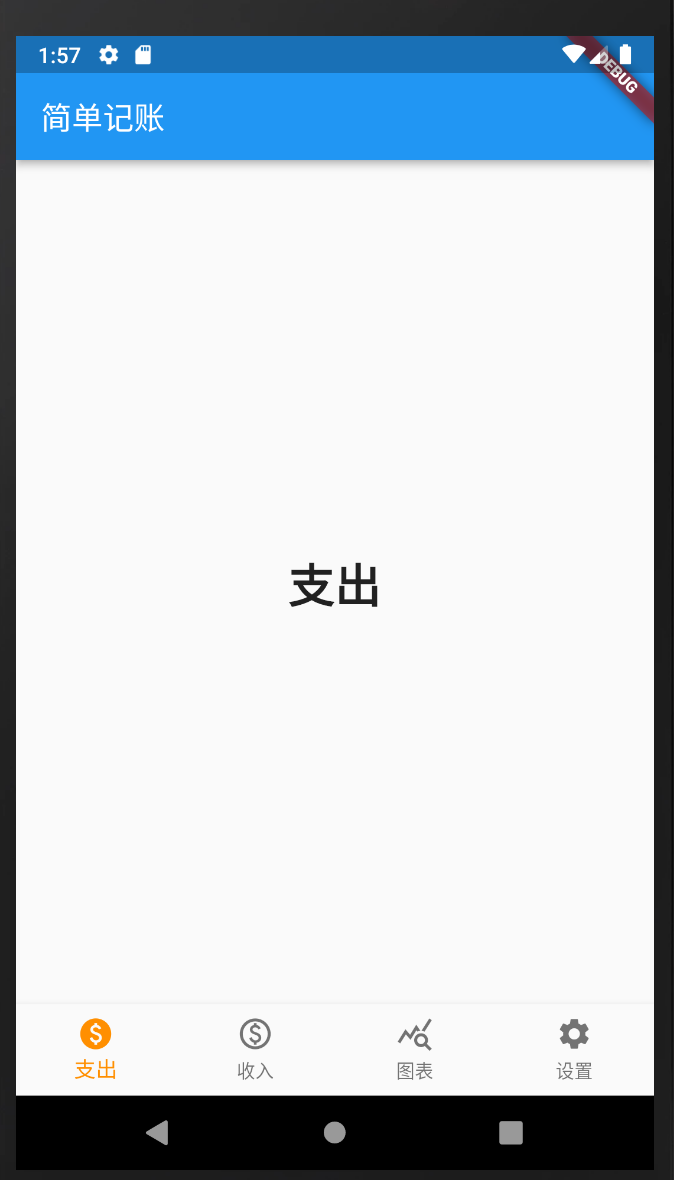
参考链接:
https://api.flutter.dev/flutter/material/BottomNavigationBar-class.html
上一篇:
google colab的一些使用限制